Excel vs. Google Sheets: Which Is Right for You?
Have you ever needed to organize information, create lists, or manage your monthly budget? Perhaps you've wondered which tool is better suited for your needs: Excel or Google Sheets? While both are designed for working with data, they have key differences that make the choice a bit challenging for general users. In this article, we aim to comprehensively compare these two tools to help you make the best decision for your needs.
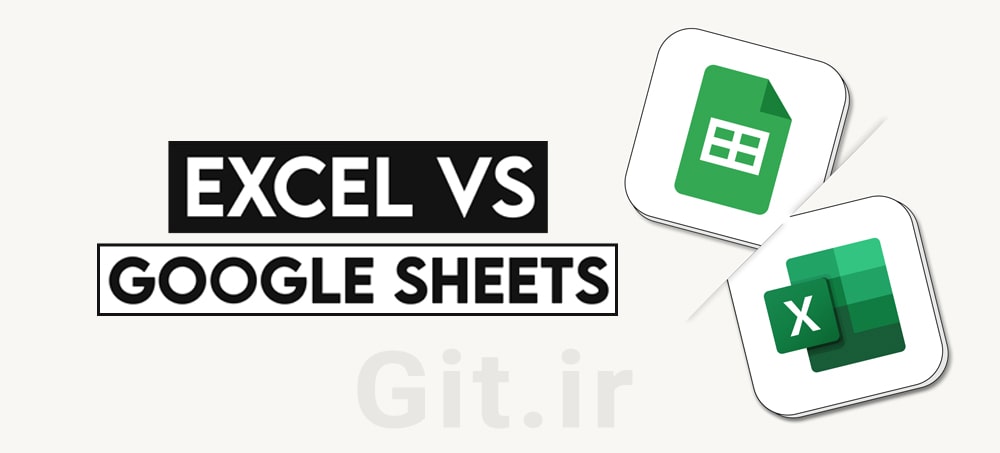
Table of Contents
- Excel: A Long-Standing Tool with Extensive Features
- Advantages of Excel
- Disadvantages of Excel
- Google Sheets: An Online and Collaborative Tool
- Advantages of Google Sheets
- Disadvantages of Google Sheets
- Head-to-Head Comparison: Excel or Google Sheets?
- Conclusion: The Final Choice is Yours!
In today's data-driven world, spreadsheets have become an indispensable tool for managing information. From organizing shopping lists to tracking business expenses, these tools help us structure, analyze, and present data in an understandable way. Among the plethora of spreadsheet software, Microsoft Excel and Google Sheets are two well-known and widely used options. But which one is more suitable for you? Let’s take a closer look at each.
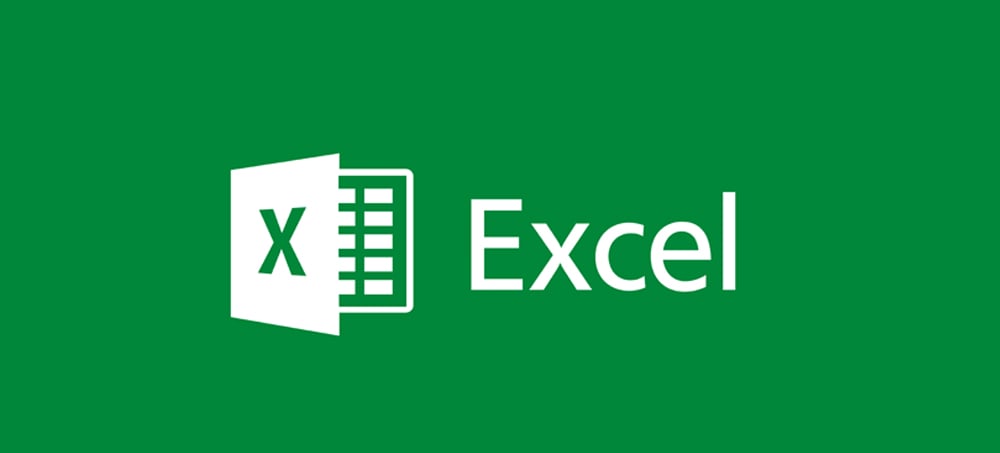
Excel: A Long-Standing Tool with Extensive Features
Microsoft Excel, a seasoned member of the Microsoft Office family, has long been recognized as a standard in the world of spreadsheets. This software offers a vast array of features, making it suitable for a wide range of applications, from simple tasks to complex analyses.
Advantages of Excel
Extensive and Diverse Features: Why is Excel suitable for specialized and complex tasks?
Excel is renowned for its powerful data analysis capabilities, advanced formula writing, and creation of complex charts. If you deal with large volumes of data, need VBA (Visual Basic for Applications) macros for automating repetitive tasks, or require analytical tools like PivotTables and What-If Analysis, Excel is an excellent choice. This software allows you to perform heavy and complex calculations with ease and present results accurately and professionally.
Offline Usability: How do you work when you don’t have internet access?
One of Excel’s greatest advantages is its offline functionality. You can open, edit, and save files without an internet connection. This feature is crucial for individuals who frequently travel or work in locations with limited internet access. Rest assured, you can work on your projects anytime, anywhere.
Greater Control Over Data: Are your data in Excel under your control?
When using Excel, files are stored directly on your computer, giving you complete control over where your data is kept. For organizations or individuals with serious concerns about data privacy and security who prefer not to store information in the cloud, Excel can be a safer option.
Active User Community and Abundant Learning Resources: Find answers to your questions easily.
Excel has been used for years, resulting in a large user community. This means that almost any question you have about Excel has likely been asked and answered before. Hundreds of websites, YouTube channels, books, and training courses exist for learning Excel, making it easy to find solutions to any problem.
Disadvantages of Excel
Need to Purchase a License: Do you have to pay to use Excel?
Unlike Google Sheets, Excel is not free. You need to purchase a Microsoft Office license, which can be a one-time purchase or a monthly/annual subscription. This can be a limitation for individual users or small businesses looking to cut costs.
Need to Install Software: Why can’t you use Excel without installing it?
Excel is a desktop application, meaning it must be installed on your computer to use it. This means you can’t easily access your Excel files from any device unless you manually transfer them or use cloud storage services like OneDrive, which requires an internet connection.
Challenges in Team Collaboration: Can working on an Excel file as a team be complicated?
Collaborating simultaneously on an Excel file can be somewhat cumbersome. If multiple people need to work on the same file, they must download and edit different versions and then merge changes, which can lead to synchronization errors or data loss unless specific version control tools are used.
Training Courses:
If you’re interested in learning Excel in-depth and leveraging its advanced features, there are numerous training courses that can help you enhance your skills. Below are some reputable courses for learning Excel:
▶️View Course: Microsoft Excel - Excel from Beginner to Advanced
▶️View Course: The Complete Financial Analyst Course 2025
▶️View Course: Microsoft Excel: Data Visualization w/ Excel Charts & Graphs
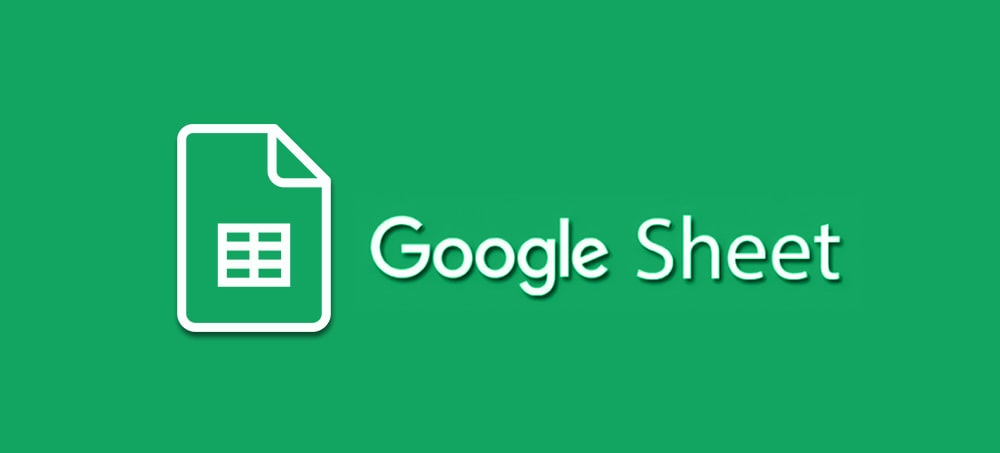
Google Sheets: An Online and Collaborative Tool
Google Sheets, part of the free Google Workspace suite, is Google’s response to users’ need for an online and collaborative spreadsheet tool. This tool operates entirely in the cloud and emphasizes team collaboration.
Advantages of Google Sheets
Easy and Free Access: How to use Google Sheets without paying?
The biggest advantage of Google Sheets is its free access and ease of use. All you need is a Google account (Gmail) to access this tool. There’s no need to install software or purchase a license. Simply open your browser, log into your Google account, and start working. This makes it an excellent choice for students, individual users, and small businesses.
Easy and Simultaneous Team Collaboration: Hassle-free teamwork!
Google Sheets excels in team collaboration. Multiple people can work on the same file simultaneously and see each other’s changes in real-time. This feature makes teamwork much simpler and more efficient. There’s no need to send files back and forth or manually merge changes. Everything happens live in one place.
Cloud Storage and Access from Any Device: Your data is always accessible.
All Google Sheets files are automatically saved in Google Drive, Google’s cloud storage. This means you can access your files from any device (computer, laptop, tablet, smartphone) and any location with internet access. No more worrying about losing files or forgetting them at home.
Integration with Other Google Services: How does Google Sheets sync with Gmail and Google Drive?
Google Sheets is fully integrated with other Google services like Gmail, Google Docs, Google Slides, and Google Forms. This integration makes working with data in Google’s ecosystem seamless and hassle-free. For example, you can easily collect data from a Google Form and analyze it directly in a sheet.
Automatic Updates: No need to install new versions.
Google Sheets is a web-based service, meaning updates are applied automatically without your intervention. You’ll always have access to the latest features and improvements without needing to download or install patches or new versions.
Disadvantages of Google Sheets
Dependence on Internet Connection: What happens if the internet goes down?
The primary drawback of Google Sheets is its reliance on an internet connection. Without internet access, you can’t access or edit your files (although limited offline functionality is available with prior setup). This can be problematic in areas with unstable internet connections.
Limitations in Data Volume and Advanced Features: Is Google Sheets sufficient for very large tasks?
Despite significant advancements, Google Sheets is still somewhat limited compared to Excel in processing very large volumes of data or using highly advanced analytical features. For projects with millions of rows or requiring complex macros, Excel may be a better choice.
Privacy Concerns (for some users): Are your data safe in the cloud?
Since Google Sheets files are stored in the cloud, some users may have concerns about data privacy and security. While Google has robust security measures, this can be a concern for those working with highly sensitive information.
Training Courses:
To master Google Sheets and fully leverage its capabilities, various training courses are available to help you use this tool professionally. These courses cover everything from creating simple sheets to using advanced formulas and add-ons. Below are some recommended courses for learning Google Sheets:
▶️View Course: Google Sheets - The Comprehensive Masterclass
▶️View Course: Google Sheets Essential Training
▶️View Course: Google Sheets Bootcamp Boost Productivity and Efficiency
Head-to-Head Comparison: Excel or Google Sheets?
Now that we’ve explored the advantages and disadvantages of both, let’s see which one is better in different scenarios:
Everyday and Simple Tasks: Which is better for lists or personal budgeting?
For simple, everyday tasks like creating shopping lists, planning trips, or personal budgeting, Google Sheets is usually the better choice due to its easy access, free cost, and simplicity. You can quickly create a new sheet and access it from any device.
Team Collaboration and Joint Projects: Which tool is more useful when working with others?
Undoubtedly, Google Sheets is the clear winner for team collaboration and joint projects. The ability to edit simultaneously and see changes in real-time makes teamwork a seamless experience. In Excel, this process can be complex and time-consuming.
Large Data Analysis and Specialized Reporting: Which tool offers more capabilities?
If you’re dealing with very large datasets, need complex formulas, macros, and powerful analytical tools, Excel remains the leader. Its computational and analytical capabilities surpass Google Sheets in this area.
Cost and Budget: Which is more cost-effective?
In terms of cost, Google Sheets is completely free, while Excel requires a license purchase. Therefore, if your budget is limited or you’re looking for a completely free option, Google Sheets is the more cost-effective choice.
Data Security: How to assess privacy concerns?
Data security depends on your personal priorities. If you prefer to keep your data offline and on your own device, Excel offers greater security in this regard. However, if you’re comfortable with cloud storage and trust Google’s security, Google Sheets is also a reliable option.
Conclusion: The Final Choice is Yours!
As you can see, there’s no definitive answer to whether Excel or Google Sheets is better. The best choice depends entirely on your needs, work style, and priorities.
When is Excel the best choice?
If you need powerful and advanced analytical features for heavy and complex tasks.
If you often work without internet access.
If you deal with very large datasets.
If data privacy and full control over data storage location are highly important to you.
If your company or organization already has a Microsoft Office license.
When is Google Sheets the best choice?
If you’re looking for a free and easily accessible tool.
If team collaboration and simultaneous work with others is your top priority.
If you want to access your files from any device and location.
If your tasks are mostly routine and simple, without needing highly complex features.
If you use other Google services and want integration.
In the end, you might even find yourself using both tools for different tasks! For example, Google Sheets for personal budgeting and Excel for job-related data analysis. The key is to choose the tool that offers the best efficiency for you and helps you achieve your goals based on the information provided in this article. Which one do you prefer to use?