How to Create Unique Images with Midjourney?
Many of us—whether graphic designers, content creators, or just art lovers—face a big challenge: how do we turn our mental images into reality? Designing takes time, software can be tough, and sometimes our ideas stay stuck in our heads, never seeing the light of day.

For many, crafting creative visuals is a major hurdle. Graphic designers spend hours in Photoshop, marketers search for unique images for Instagram posts, and budding artists dream of mastering advanced skills. Now, Midjourney is here to change that. This article will show you what Midjourney is, how it works, and how you can use it for everyday projects or professional work. Whether you’re just someone wanting a cool profile picture or a pro designer hunting for fresh ideas, you’ll find something here. Ready? Let’s get started!
Table of Contents
The Art of Prompt Writing: A Comprehensive Guide to Creating Dreamy Images
Practical Applications of Midjourney Across Different Fields
Conclusion: The Future of Image Creation with Midjourney and AI
Getting to Know Midjourney: How Does the Magic Happen?
Midjourney is like a digital magic paintbrush that creates stunning images with just a few words. This AI tool reads your text descriptions (called prompts) and generates visuals that seem straight out of another world. How does it work? In simple terms, Midjourney uses advanced machine learning models (like Diffusion Models) to turn your text into a visual masterpiece. Don’t sweat the techy jargon—think of it as telling a super-talented artist what to paint, and they hand you a masterpiece in seconds.
How to Access Midjourney:
Midjourney runs entirely on the popular Discord platform. Originally a communication hub for online communities, Discord is Midjourney’s main workspace. To start, create a Discord account and join the official Midjourney server. Once inside, you’ll see a variety of channels. For image creation, public channels like #newbies are a great place to begin. Just type the /imagine command, add your prompt, and submit your request to generate an image.
If you want to keep your creations private, you can interact with the Midjourney bot via Direct Messages (DMs). The Midjourney server isn’t just for generating images—it also has channels for chatting, sharing artwork, learning tips, and joining creative events and challenges.
In short, Discord is not only where you interact with Midjourney’s AI to create amazing images but also a lively community of artists and AI enthusiasts. You can learn a ton from their ideas and experiences.
The Art of Prompt Writing: A Comprehensive Guide to Creating Dreamy Images
Prompt writing is the heart of Midjourney. A great prompt can transform an ordinary image into a masterpiece. This short text description is your instruction to the AI, telling it what to create, in what style, and with what quality. Mastering prompt writing unlocks Midjourney’s full potential, letting you craft images that perfectly match your vision. So, what makes a good prompt? Let’s break down the key elements:
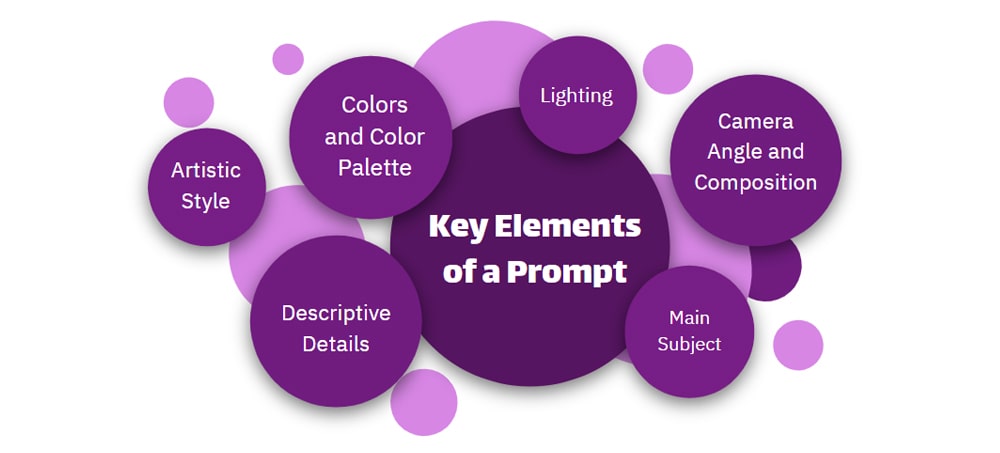
Key Elements of a Prompt:
Main Subject: What’s the core of your image? (A person, object, landscape, abstract concept, etc.) The more precise your subject, the closer the result will be to your idea.
Example: Instead of “a flower,” write “a velvety red rose with morning dew on its petals.”
Descriptive Details: What other visual traits do you want? (Color, size, texture, mood, position, etc.)
Example: Add “in a clear glass vase on an old wooden table.”
Artistic Style: What vibe are you aiming for? (Oil painting, watercolor, digital art, photorealism, anime, etc.)
Example: Add “in an impressionist painting style with loose brushstrokes.”
Lighting: How should light affect your image? (Golden sunlight, studio lighting, dim and mysterious, neon glow, etc.)
Example: Add “with soft, warm sunset light.”
Colors and Color Palette: Which colors should dominate? (Bright and cheerful, dark and dramatic, monochromatic, etc.)
Example: Add “with a palette of golden, orange, and red hues.”
Camera Angle and Composition: What perspective should we see? (Close-up, wide shot, bird’s-eye view, deep focus, shallow depth of field, etc.)
Example: Add “with a close-up view focusing on the petals.”
Advanced Parameters:
Midjourney offers parameters you can add to your prompt for more control:
Aspect Ratio (
--ar): Sets the width-to-height ratio (e.g.,: --ar 16:9for widescreen images).Quality (
--q <0.25, 0.5, 1, 2>): Controls detail level and processing time (higher values mean better quality but longer waits).Style (
--styleor--stylefor newer models): Applies predefined artistic styles to change the image’s overall look.Model Version (
--v <1, 2, 3, 4, 5, 5.1, 5.2, niji 5>): Selects the Midjourney model version (each has unique features and styles).Chaos (
--chaos <0-100>): Controls how unpredictable the results are.Repeat (
--repeator--r): Generates multiple versions of a prompt.Seed (
--seed): Uses a fixed number to produce consistent results from a previous prompt.Using Reference Images (
/imagine prompt): Combines an image with a text prompt to guide the AI further.
Common Mistakes:
Vague Prompts: For example, “a pretty landscape” is too broad. Instead, write: “a rainy forest with thick fog, watercolor style, morning light.”
Overloaded Prompts: Too many details can confuse Midjourney. Keep it simple and focused.
Ignoring Parameters: Without parameters, Midjourney makes its own choices, which might not match your vision.
Sample Prompts:
Simple:
“A cute cat in a cozy café, watercolor style, soft lighting.”
“A mountain landscape at sunset, Van Gogh style, warm colors.”
“A golden dragon in a cloudy sky, fantasy style, close-up view.”
Advanced:
“A futuristic city at night, cyberpunk style, neon lights, highly detailed, --ar 16:9 --v 6 --q 2.”
“A serene lake surrounded by cherry blossoms, Japanese anime style, soft pastel colors, morning light, --ar 3:2 --style 4b.”
“A steampunk airship flying over a desert, cinematic lighting, ultra-realistic, --ar 2:3 --v 6 --q 1.”
Advanced Tips:
Style Blending: For example, “Renaissance painting style with a cyberpunk vibe.”
Style Reference: Upload a sample image and use the
--srefparameter to mimic its style.Iterate and Experiment: If the result isn’t what you want, tweak your prompt and try again.
Now that you’ve mastered prompt writing, let’s see how Midjourney can help in different fields.
🔶 Read More: Reverse Engineering Prompt: The Secret to AI Creativity
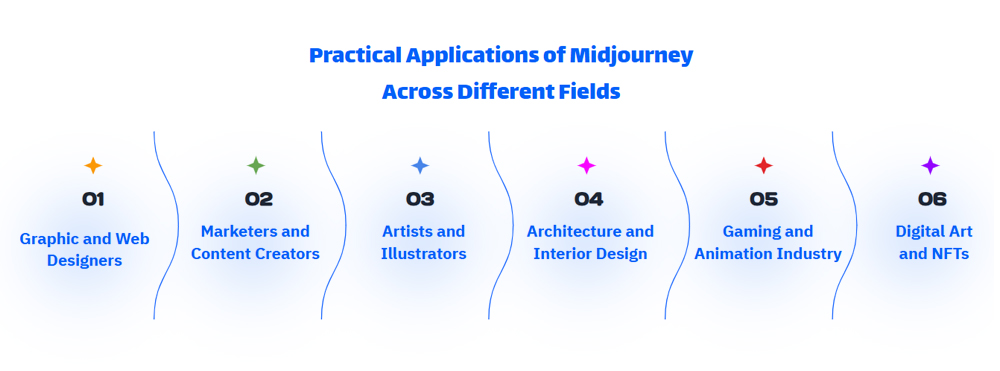
Practical Applications of Midjourney Across Different Fields
Midjourney isn’t just a fun tool—it’s a creative assistant that shines in many areas. Here are some applications with examples:
1. Graphic and Web Designers
Creating quick mockups and previews.
Generating unique images for websites and social media.
Finding inspiration for logo design and brand visuals.
2. Marketers and Content Creators
Crafting eye-catching visuals for ad campaigns.
Producing visual content for blogs and articles.
Creating custom images for social media posts.
3. Artists and Illustrators
Using it as a tool for brainstorming and creating digital art.
Generating initial sketches and concepts.
Exploring different artistic styles.
4. Architecture and Interior Design
Creating conceptual renders for client presentations.
Rapid ideation for decor and layout designs.
Designing imaginative spaces for creative projects.
5. Gaming and Animation Industry
Designing concept art for game environments.
Creating initial character designs.
Producing visual storyboards for storytelling.
6. Digital Art and NFTs
Creating unique artwork for NFT marketplaces.
Experimenting with new artistic styles for digital collections.
Brainstorming ideas for digital collectible projects.
🔶 Read More: What Are NFTs?
Optimizing Midjourney Images: How to Get the Best Results?
Midjourney produces great raw images, but with a few tricks, you can elevate them to a professional level:
Built-in Tools:
Upscale (U): Boosts image resolution (e.g., to 4K).
Variation (V): Generates similar versions with slight changes.
Remix: Modifies prompt details without starting over.
Vary Region: Edits specific parts of an image (e.g., changing the background).
Combining with Other Tools: Open your Midjourney image in Photoshop to adjust colors or add effects. For simpler tasks, Canva is a good option too.
Resolution Tips: Use at least 300 DPI for printing; 72 DPI is fine for web use.
Practical Example: Say you have a raw image: “A fantasy castle in the clouds, ethereal style.” Use Upscale to boost quality, add a fog filter in Photoshop, and write “Magical Stories” on it in Canva or Photoshop. Now you’ve got a professional poster!
Resources for Learning and Growth
Want to go pro? These resources can help:
Midjourney Discord: Channels like #newbies and #prompt-craft are packed with tips and examples.
Inspiring Galleries: Check out the #Midjourney hashtag on Instagram.
Challenges: Join Midjourney’s weekly challenges on Discord and share your work.
Online Courses: YouTube channels or websites like Git.ir offer great tutorials. Start with these courses:
🔶 Course:Midjourney Mastery: Create Visually Stunning AI Art
🔶 Course:ChatGPT Masters: AI Prompt Engineering, Midjourney, Chat GPT
🔶 Course:ChatGPT & Midjourney: 23 Ways of Earning Money with AI
🔶 Course:ChatGPT and Midjourney: 12 Ways of Earning Money. ChatGPT AI
Conclusion: The Future of Image Creation with Midjourney and AI
Midjourney is a tool that unleashes your creativity. From designing a simple logo to crafting a fantasy world, this AI is by your side. In this article, you learned how to write prompts, explored its applications, and discovered how to optimize outputs. Midjourney’s future is thrilling—with new features like Vary Region and improvements in version 6.1 (July 2024), it keeps getting better.
Now it’s your turn! Head to Discord or Midjourney’s web interface, write a prompt, and create your first image. It’s like being a wizard, building your own world with a few words. What are you waiting for? Unleash your creativity and let Midjourney amaze you!
Please Log in to leave a comment.