Creating Podcasts with AI-Powered NotebookLM
Listen to the audio version of the article "Creating Podcasts with AI-Powered NotebookLM"
Want to create an engaging podcast in no time? With NotebookLM’s artificial intelligence, you can easily produce professional content! This powerful tool helps you turn your ideas into captivating podcasts. The audio version of the article you saw above was created by this very AI.
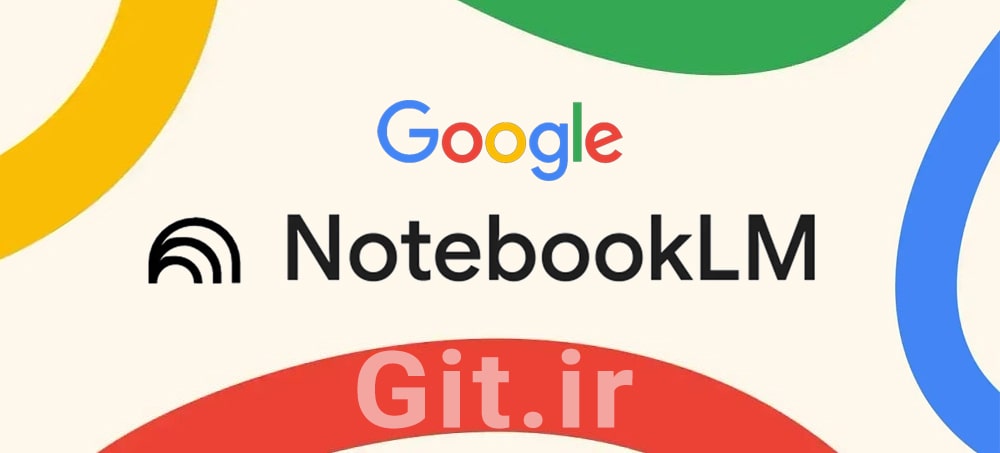
Table of Contents
- Introduction
- What is NotebookLM?
- Key Features
- Real-Life Applications of NotebookLM
- Limitations of NotebookLM
- Step-by-Step Guide to Using NotebookLM
- Who Should Use NotebookLM?
- Tips for Better Use
- Conclusion
Introduction
NotebookLM is a cutting-edge AI-powered tool from Google designed to help users organize, summarize, and analyze information efficiently. Ideal for students, researchers, content creators, and businesses handling large datasets, it simplifies complex tasks with ease. This article explores NotebookLM’s features, applications, limitations, and how to use it effectively.
What is NotebookLM?
NotebookLM is an artificial intelligence platform built on Google’s advanced language model, Gemini. It allows users to upload documents, notes, and various sources, leveraging AI to summarize, analyze, or answer questions based on the uploaded content. Unlike general chatbots that rely on vast internet data, NotebookLM focuses solely on user-uploaded content, ensuring precise and relevant responses.
Accessible via a web browser, NotebookLM requires only a Google account and an internet connection. Imagine having an assistant that can read a 200-page book in minutes, summarize its key points, and answer your questions about it. For instance, a medical student could upload several articles about a specific disease and ask NotebookLM to explain treatment methods in a concise paragraph. This makes NotebookLM an ideal tool for managing complex information.
🔶 Read More: What is Google Gemini? 6 Effective Ways to Use Google’s AI
🔶 Read More: What is Artificial Intelligence? Definition, Applications, and Types
Key Features
NotebookLM offers a range of features that streamline information processing. Below, we explore its core functionalities with practical examples.
1. Automatic Summarization
NotebookLM can quickly condense lengthy content like articles, reports, or books into concise, meaningful summaries. This is invaluable for those with limited time. For example, an environmental researcher reviewing a 50-page report on climate change can upload it and receive a one-page summary highlighting key statistics or proposed solutions. These summaries are structured and easy to understand, helping users grasp the big picture without getting lost in details.
2. Contextual Understanding and Question Answering
The tool answers user questions based solely on uploaded sources, unlike Google searches that yield general results. For instance, a marketing manager uploading financial reports from three competitors can ask, “Which company had the highest revenue growth in 2024?” and get a precise, evidence-based answer. This feature is crucial for in-depth analysis and data-driven decisions.
3. Smart Note-Taking
NotebookLM allows users to input notes and uses AI to enhance or organize them. It can suggest additions or structure scattered ideas into a cohesive outline. For example, a writer entering initial ideas for a sci-fi novel can ask the tool to create a detailed story outline with chapter breakdowns. This is particularly useful for creative projects or complex planning.
4. Podcast Generation (Audio Overviews)
One of NotebookLM’s standout features is its ability to convert text into audio podcasts. It transforms content into natural conversations between two “hosts,” mimicking a professional podcast. For instance, a history teacher can upload lecture notes on World War II and generate a 5-minute podcast for students to listen to on their commute. This feature is perfect for educational or entertainment purposes.
5. Help Me Create Tools
This feature includes tools for generating tables of contents, timelines, study guides, or FAQs. For example, a startup team uploading project documents can request a study guide for onboarding new members. This is especially helpful for collaborative projects or internal training.
6. Support for Various Content Types
NotebookLM supports multiple formats, including PDFs, Google Docs, Google Slides, copied text, web links, YouTube videos, and audio files. For instance, a YouTube content creator planning a video on new technologies can upload related videos and ask NotebookLM to extract key points, like release dates or features. This versatility makes it a highly flexible tool.
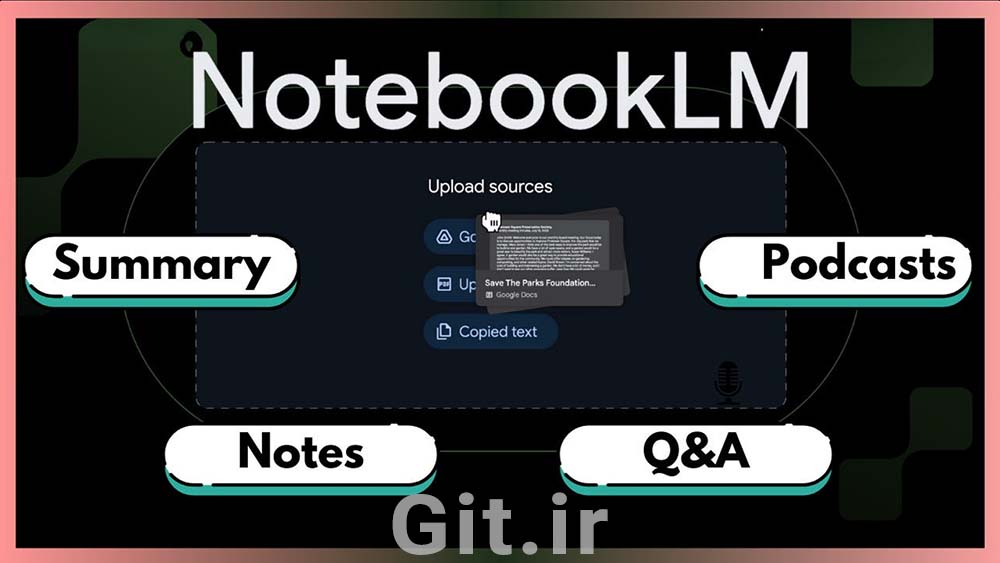
Real-Life Applications of NotebookLM
NotebookLM has wide-ranging applications across education, business, and creativity. Below are some practical use cases.
1. Research and Academic Studies
Researchers and students can use NotebookLM to manage large volumes of articles and books. Its summarization and question-answering capabilities save time. For example, a biotechnology researcher studying cancer treatments can upload relevant papers and request a comparison table of two treatment methods. This is ideal for writing academic papers or preparing for presentations.
2. Startups and Businesses
Businesses can leverage NotebookLM for data analysis, idea organization, or internal content creation. For instance, a tech startup can upload market reports and ask for a list of competitors’ strengths and weaknesses. Its collaborative features also allow teams to work on a notebook simultaneously, enhancing project efficiency.
3. Content Creation
Content creators, from bloggers to podcasters, can use NotebookLM for faster research and engaging content production. For example, a travel blogger writing about Paris attractions can upload articles and videos, asking for ideas on post structure or key points. The podcast feature also enables easy audio content creation.
4. Engineering and Technology
Engineers can analyze technical documents or industry standards with NotebookLM. For instance, a software engineer working on a new project can upload API documentation and request a list of key points, like authentication methods. This saves time and improves accuracy in technical projects.
5. Creative Uses
NotebookLM supports creative projects like writing, game design, or personal planning. For example, a game designer can upload initial ideas for a video game and ask for a timeline or character development outline. This helps creatives turn scattered ideas into cohesive projects.
6. Education and Learning
Teachers and students can simplify course materials or create educational content. For instance, a math teacher can upload lecture notes and request practice questions or a study guide. This is particularly useful for self-directed learning or online education.
Limitations of NotebookLM
Despite its strengths, NotebookLM has limitations that users should consider. Below are the key constraints with practical examples.
1. File Number and Size Limits
Each notebook supports up to 50 files, with each file limited to 500,000 words or 200 MB. This can be restrictive for large projects. For example, a researcher analyzing 100 articles must split them across multiple notebooks, complicating management.
2. Lack of Support for Some Formats
NotebookLM does not support Excel files, databases, or certain non-text formats. This limits users working with numerical data. For instance, a financial analyst cannot directly upload Excel sales data and must convert it to text, adding extra steps.
3. No Standalone Mobile App
While the web version works on mobile devices, the user experience is not optimized, and no dedicated app exists. For example, uploading files or chatting with the tool on a phone can be cumbersome due to small screen designs.
4. Internet Dependency
NotebookLM is entirely online and unusable without an internet connection. This is problematic for users in areas with weak connectivity. For instance, a student in a remote area cannot access the tool during internet outages.
Step-by-Step Guide to Using NotebookLM
Follow these steps to get started with NotebookLM. This guide is designed for beginners and includes practical tips.
1. Creating an Account and Signing In
Visit notebooklm.google.com.
Sign in with your Google account. If you don’t have one, create a free account at google.com.
2. Creating a New Notebook
Click the “Create New Notebook” button.
Choose a relevant name for your notebook, like “Historical Research” or “Marketing Project.”
3. Uploading Files
In the left panel, click “+ Add Source.”
Select the source type: file (PDF, TXT), web link, YouTube video, Google Docs, or audio file.
Upload files or links. Each notebook supports up to 50 files, with a maximum of 200 MB or 500,000 words per file. For example, you can combine a PDF book, a YouTube video, and a web article in one notebook.
4. Using the Features
Summarization: After uploading, the tool automatically generates a summary of your sources. For instance, a long report yields a summary of key points.
Chat: In the chat section, ask questions like “What are the main findings of this research?” Responses are based only on your sources.
Podcast: In the Audio Overview section, select the podcast generation option. For example, you can turn lecture notes into an educational podcast.
Help Me Create: Use this section to generate tables of contents, timelines, or study guides. For instance, request an FAQ for your project.
5. Practical Tips
Thematic Notebooks: Create separate notebooks for each project to keep information organized, like one for “Scientific Research” and another for “Business Ideas.”
Diverse Sources: Combine PDFs, videos, and web links to improve analysis accuracy.
Save Conversations: Store important chat insights for later reference.
Start Small: Begin with one or two files to get familiar with the tool.
6. Usage Limitations
You can create up to 100 notebooks in the free version.
Each file is limited to 500,000 words or 200 MB.
Complex sources may require manual editing of summaries or podcasts.
Who Should Use NotebookLM?
Students: For faster studying and exam preparation.
Researchers: For analyzing articles and writing reports.
Content Creators: For research, organization, and audio content production.
Businesses: For data analysis and educational content creation.
Creatives: For organizing ideas and building new projects.
Tips for Better Use
Start with small projects to explore the tool’s features.
Use the podcast feature to create engaging, unique content.
Organize sources in separate notebooks for easier management.
Combine different source types (text, video, web) for comprehensive analysis.
Review outputs to ensure accuracy, especially for complex sources.
Conclusion
NotebookLM is a versatile and powerful tool that simplifies professional and personal tasks. Ideal for students, researchers, content creators, businesses, and creatives, it optimizes time and energy with features like summarization, podcast generation, and question answering. Despite limitations like file size caps and internet dependency, its benefits make it a valuable asset.
Acting like an intelligent assistant, NotebookLM processes information efficiently and creatively. If you’re seeking a tool to boost productivity and make information management enjoyable, NotebookLM is worth trying.
Please Log in to leave a comment.