Mastering UI Design: Definition, Tips, Best Practices
Discover key UI design principles and practical tips to help you create exceptional user interfaces in this guide.
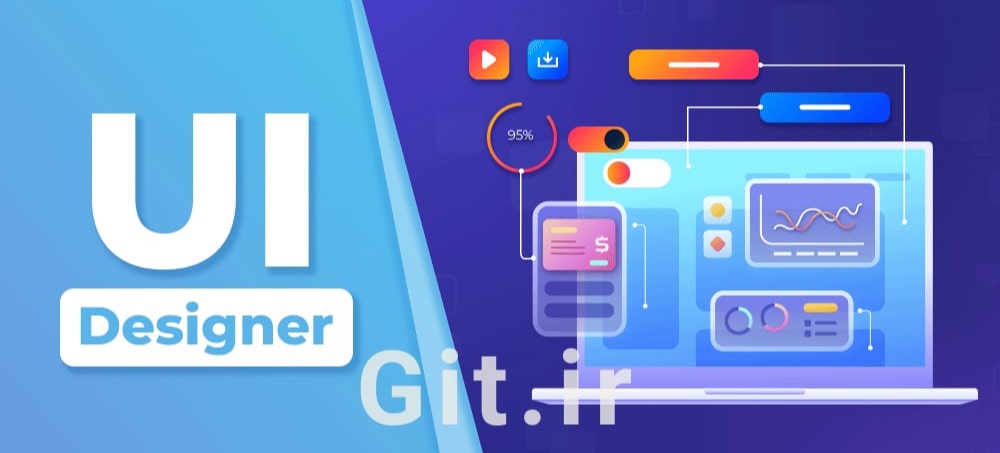
What is UI?
UI, or User Interface, refers to the point of interaction between humans and computers. It's the part of technology that users directly engage with. Any aspect of a system that you, as a user, interact with—such as screens, sounds, overall style, and how responsive a system is—forms part of the user interface. A UI typically includes four main components:
Navigational Elements: These help users move through an interface smoothly. Examples include slide bars, search fields, and back arrows that guide users through different sections.
Input Controls: These are the on-page elements that allow users to input information. Buttons, checkboxes, and text fields are common examples of input controls, enabling users to interact with the system.
Informational Components: These components convey important information to users. For instance, a progress bar beneath a video or a tutorial is a typical informational element that helps users track their progress.
Containers: Containers help organize content into manageable sections. Instead of showing every detail at once, a container element like an accordion menu can be used to hide or reveal content, making the interface more user-friendly and structured.
UI vs. UX
While exploring UI design, you may also encounter the term User Experience (UX) design. Though UI and UX are closely related, they each have distinct roles in the design process. Below, we highlight the key differences between the two:
UI Design: UI design focuses on how users interact with a website or app, emphasizing visual elements. It ensures that the interface looks appealing and that navigating through it is seamless and user-friendly.
UX Design: UX design, on the other hand, concentrates on meeting user needs and intentions. It aims to create an intuitive navigation experience, ensuring that users can easily find the information they seek on a website or app.
Learn more: UI vs. UX: Key Differences for Success and What Does a UX Designer Do?
What is UI Design?
User Interface (UI) design is the first thing you interact with when using an app or visiting a website. It’s responsible for how a product looks, behaves, and how easy it is to use. UI design covers the product’s appearance, interactivity, and overall feel. A well-designed UI can greatly influence whether users have a positive or negative experience. That’s why it’s crucial for businesses and developers to understand and apply UI design best practices.
3 Main Types of UI Design
There are several types of user interface design, each offering unique ways for users to interact with devices. Below are three of the most common and widely used types:
- Graphical User Interface (GUI)
A graphical user interface allows users to interact with devices using visual elements like icons and buttons. Typically, these interactions happen through tools like a mouse, trackpad, or other point-and-click devices. A familiar example of a GUI is your laptop’s desktop or home screen, where icons and menus allow for seamless navigation.
- Voice User Interface (VUI)
In voice user interfaces, spoken words and commands are the primary means of interaction. VUIs rely on speech recognition technology to understand and respond to user commands. Notable examples include virtual assistants like Siri on iPhones, the “Hey Google” feature on Google Home, and Amazon’s Alexa, which listen and respond to voice prompts.
- Menu-Driven Interface
A menu-driven interface provides users with a list of options or commands to choose from. These commands may appear in full-screen menus, pop-ups, or drop-down menus. Common examples include ATMs, where users select options from on-screen menus, and digital parking meters, which guide users through a series of steps via simple menus.
Additional Types of UI Design
Aside from the main types, other UI designs are also widely used:
- Touchscreen User Interface
A touchscreen UI is a graphical interface that allows users to interact by directly touching the screen rather than using a mouse or stylus. This type of UI is prevalent in smartphones, tablets, and kiosks.
- Form-Based User Interface
In a form-based UI, users interact by filling out electronic forms using text boxes, checkboxes, and other input fields. This type of interface is often used in applications that require users to provide information, such as online registration form
Tips for Excellent UI Design
Effective UI design often goes unnoticed, allowing users to navigate an app or website effortlessly while finding what they need without confusion or frustration. To achieve this, simplicity, familiarity, and consistency are crucial principles that every UI designer should prioritize. Here are some expert tips from industry leaders like Apple and Google:
Format Content for the Device
Ensure that your content is formatted to fit the screen size of the intended device. Users should not have to zoom in or scroll horizontally to see all the content on a page.
Enhance Legibility with Contrast
Make sure there is sufficient contrast between the background and elements like text. This contrast improves readability and helps users easily absorb the information presented.
Align All Elements
Alignment applies not only to text but also to buttons and images. Properly aligning these elements helps establish relevance and relationships among the components, enhancing user understanding.
Use High-Resolution Images
Ensure that all image assets are of high resolution. Clear, sharp images contribute to a more professional appearance and improve the overall user experience.
Design for Responsiveness
Your UI design should be responsive, meaning it adapts to different screen sizes and orientations. Whether users access the interface on a large or small screen, in portrait or landscape mode, they should be able to read and navigate it effortlessly.
Key Principles of UI Design
A simple way to remember the core principles of UI design is to focus on the Four C’s:
Control: Users should feel in control of the interface, allowing them to navigate and interact as they wish without any frustration.
Consistency: Consistent use of common elements helps make your UI predictable and easier to navigate, even for beginners. This familiarity enhances the overall user experience.
Comfortability: Interacting with a product should be a smooth and comfortable experience. Users should find it easy and enjoyable to engage with the interface without unnecessary challenges.
Cognitive Load: Be mindful not to overwhelm users with excessive content. Strive to be as clear and concise as possible to minimize cognitive load and enhance comprehension.
UI Accessibility
Accessibility is another vital component of UI design. To effectively apply the Four C’s, they must be true for every user, including those with low vision or other disabilities. These users should be able to navigate the interface without any difficulty. For instance, many individuals rely on screen readers and other accessibility tools to browse websites or use applications.
To promote accessibility, ensure that adaptability features are readily available to users. Settings related to these features should also be easily accessible. Additionally, for a comprehensive approach, consider gathering feedback from a diverse range of users about your UI. This practice can help you evaluate the accessibility of your UI from multiple perspectives.
UI Design Tools
Having the right tools and technologies is crucial for effective UI design. Here are some popular UI design tools:
- Figma
Figma starts for free and offers advanced drawing tools, auto layout features, styles, plugins, widgets, sketch import, and interactive prototypes. It has a G2 score of 4.7 out of 5.
- InDesign
InDesign is priced at $20.99 per month and provides auto-styling, support for new graphic formats, task automation, and the ability to duplicate pages and spreads. It has a G2 score of 4.6 out of 5.
- Sketch
Available for $9 a month, Sketch includes built-in spell check, color support, symbols, styles, color variables, browser prototype testing, plugins, and multi-scale exports. Its G2 score is 4.5 out of 5.
- Adobe XD
Adobe XD offers third-party integrations, fast prototyping, collaboration capabilities, and unlimited prototypes and design specs for $9.99 a month. It has a G2 score of 4.3 out of 5.
- Balsamiq
Balsamiq starts at $9 a month after a free trial and includes UI components and icons, drag-and-drop functionality, export options to .PNG or .PDF, keyboard shortcuts, and reusable symbols. Its G2 score is 4.2 out of 5.
Careers in UI Design
If you're interested in starting a career in UI design, researching the professional landscape is essential. According to the U.S. Bureau of Labor Statistics (BLS), employment in the web development and digital design sectors is expected to grow by 23 percent from 2021 to 2031, which is significantly faster than the average rate for other occupations.
Below, we’ve outlined the roles, responsibilities, and average salaries for three common UI design positions based on Glassdoor’s January 2023 estimates of total annual compensation (including base pay and additional earnings such as commissions, bonuses, and profit sharing).
UI Designer
Average Salary: $99,863
Responsibilities: UI designers focus on enhancing user satisfaction by improving the usability, accessibility, and functionality of websites and applications.
Information Architect
Average Salary: $125,817
Responsibilities: Information architects optimize the organization of a website's content by creating site maps, user flows, wireframes, and navigation structures.
Interaction Designer
Average Salary: $110,511
Responsibilities: Interaction designers refine interactive elements like menus, quizzes, and calculators, often working within larger UI/UX teams.
Read more: What is a User Interface (UI) Designer?